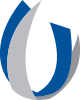Editing Media in Canvas Studio

Canvas Studio is a built-in video repository available in all Canvas courses, offering faculty and students a convenient way to store, manage, and share media. One of its key advantages is that Studio libraries have no storage limits, allowing instructors to reserve course file space for other materials while keeping their videos organized and accessible.
In addition to serving as a storage and sharing hub, Studio includes a built-in media editor that enables quick and easy video refinement directly within the platform. This editing functionality is particularly useful for faculty who record lectures or instructional videos and wish to trim unnecessary footage before making the content available to students.
The editing process begins once a video has been uploaded to your Studio library. The media editor can be accessed from the video’s options menu, where users can open the Edit Media interface. Videos shared by others must first be copied into the user’s own library before edits can be made, ensuring that only the owner of the file can modify it.
Inside the media editor, users can make precise cuts to their videos using the Cut feature. A visual slider along the timeline allows the selection of portions to remove, which appear shaded in red. The slider can be resized or repositioned to fine-tune the edit, and zoom controls help with more detailed adjustments. Once the desired section is selected, the cut can be confirmed or discarded.
If the video includes captions, Studio automatically adjusts them to match the edited content as closely as possible. However, reviewing the captions afterward is recommended to ensure proper synchronization.
After editing, Studio provides the option to either replace the original file or save the changes as a new copy. When saving a new version, Studio automatically labels it as “Copy: [original title],” though the title can be renamed before finalizing. Users who choose not to save their edits can exit the editor at any time without altering the original media.
It’s important to note that edits made in Studio do not automatically update embedded videos within Canvas courses. If the edited version should appear in a course module or page, it must be manually re-embedded. Additionally, only videos uploaded directly to Studio can be edited; content imported from external platforms such as YouTube or Vimeo cannot be modified within Canvas Studio.
Overall, the built-in media editor in Canvas Studio provides a straightforward, integrated way to polish instructional videos. By allowing faculty to trim and refine content without needing external software, Studio helps ensure that course videos are clear, concise, and engaging for students.
For additional information, please view the available guide here or email helpdesk@umc.edu for assistance.